Adding new Domain Controller server into Existing Active Directory Domain Services with Windows Server 2019 Core
I assumed you had installed windows server 2019 with "Core" option instead of GUI, at least you have 1024 MB of RAM and 1 cpu.
Step#1: Configure Hostname, IP static, timezone, DNS server. I was using command "sconfig" to do that, you can use manual configuration if you like.
Step#2: install AD domain services binaries package using Powershell in new server :
Step#3: Join a new Domain Controller server into existing AD Domain services :
Server will be rebooted after joined. you can validate service up and running after server rebooted :
Step#5: Verify whether it's joined into existing AD Domain Services or not. Open "Active Directory Users and Computer" from existing Domain Controller Server that has GUI or "Remote Server Administration Tools (RSAT)". Newly Joined Domain Controller server name: OSW2K19-DC03.
Step#6: Since it's been promoted as new Domain Controller server, you can change DNS server to itself and the alternate DNS server can be pointed to others.
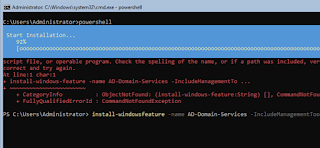











Comments